Your iPhone is an essential part of your daily life, but what do you do when it refuses to charge to 100%? It's a common issue for many users, and a frustrating one as well. In this blog post we will guide you through troubleshooting steps to help you understand why your iPhone won't reach that coveted 100% charge and possible ways to fix it.
Understanding iPhone Battery Health
Before delving into the reasons behind the 100% charging limitation, let's briefly discuss iPhone battery health. iPhone batteries are lithium-ion batteries and they degrade due to various factors like age, usage patterns, and temperature. Hence, the reason why Apple put features in place to help maintain the iPhone battery health and longevity.
Reasons Your iPhone May Not Reach 100% Charge
Troubleshooting this frustrating issue is one thing you would want to do right away, but not yet. It is important you know the factors that can limit your iPhone's ability to reach a complete 100% charge. Here are the reasons your iPhone may not reach 100%:
- Optimised Battery Charging: iPhones running iOS 13 and later come with "Optimised Battery Charging." This feature learns your charging routine and may intentionally limit charging beyond 80% to reduce battery ageing. It completes the charge closer to when you typically unplug it.
- Faulty Charger or Cable: A faulty charger or cable can hamper the charging process. Ensure you're using a genuine Apple charger and cable or a certified third-party option like the Volta Max for consistent power delivery.

Volta MAX Cable (Nylon Braided)
$47.00 $0.00
✅ Easy Magnetic Connection ✅ Snap to Charge Your Phone, Laptop, and More ✅ Charges ALL Apple Lightning, USB-C & Micro USB Devices ✅ Supports ...
- Background Processes and Resource-Intensive Apps: Running resource-hungry apps while charging can divert power away from charging, causing slower charging speeds. Close unnecessary apps to prioritise recharging.
- Software Issues: Occasionally, software glitches can affect charging behaviour. Keep your iOS up-to-date to benefit from bug fixes and improvements that can resolve charging-related problems.
- Battery Age and Wear: As batteries age, they naturally degrade. If your battery's "Maximum Capacity" is significantly below 100%, it might be time for a replacement.
- Extreme Temperatures: Charging in extreme temperatures, whether hot or cold, can affect battery performance. Ensure your iPhone is within the recommended temperature range.
Troubleshooting Steps
We will now explore troubleshooting solutions designed to address and resolve these issues effectively, ensuring your iPhone can reach a complete 100% charge:
- Disable "Optimized Battery Charging" : If you suspect this feature is causing the problem, go to Settings > Battery > Battery Health > Optimized Battery Charging and toggle it off.
- Inspect Charger and Cable: Check for damage on both the charger and cable, replacing them if necessary with high-quality, compatible alternatives.
- Restart Your iPhone: A simple restart can resolve software glitches. Press and hold the power button until the slider appears, then slide to power off and restart.
- Update iOS: Keep your iPhone's software up-to-date by going to Settings > General > Software Update. Install available updates to fix software-related issues.
- Check Background Apps: Close any resource-intensive background apps or processes to prioritise charging.
- Reset All Settings: If a software setting is at fault, reset all settings by going to Settings > General > Reset > Reset All Settings (this won't erase your data).
- Use Airplane Mode While Charging: Enable Airplane Mode to disable network connections and background processes that consume power.
- Monitor Battery Usage: Review Battery Usage in settings to identify any power-hungry apps, and consider limiting their background activity.
- Calibrate Your Battery: Calibrate your battery by charging it to 100%, then letting it completely drain and charging it back to 100%. Restart your iPhone.
Frequently Asked Questions (FAQ)
- Why is my iPhone charging slowly? Slow charging can be due to various factors, including a faulty charger, cable, background apps, or software issues. Troubleshoot these areas to improve charging speed.
- Should I always disable "Optimised Battery Charging"? Disabling this feature is a personal choice. It can help charge your iPhone to 100% faster, but it may affect battery longevity in the long term.
- How can I check my iPhone's battery health? Go to Settings > Battery > Battery Health to view your battery's "Maximum Capacity" and "Peak Performance Capability."
- Can extreme temperatures damage my iPhone's battery? Yes, extreme temperatures can harm your battery's performance. Avoid charging your iPhone in very hot or cold environments to maintain battery health.
When to Seek Professional Help
If the issue persists despite these troubleshooting steps, it's time to consult professionals. Consider:
- Battery Replacement: If "Maximum Capacity" is significantly reduced and your iPhone is out of warranty, a battery replacement might be needed.
- Hardware Inspection: Professionals can diagnose and repair underlying hardware issues affecting your iPhone's charging.
Conclusion
Charging your iPhone to 100% is achievable. By understanding the causes and following these troubleshooting steps, you can maximise your iPhone's charging capacity. Proper maintenance and care are essential for your device's longevity. If all else fails, don't hesitate to reach out to Apple or an authorized service provider for expert assistance.



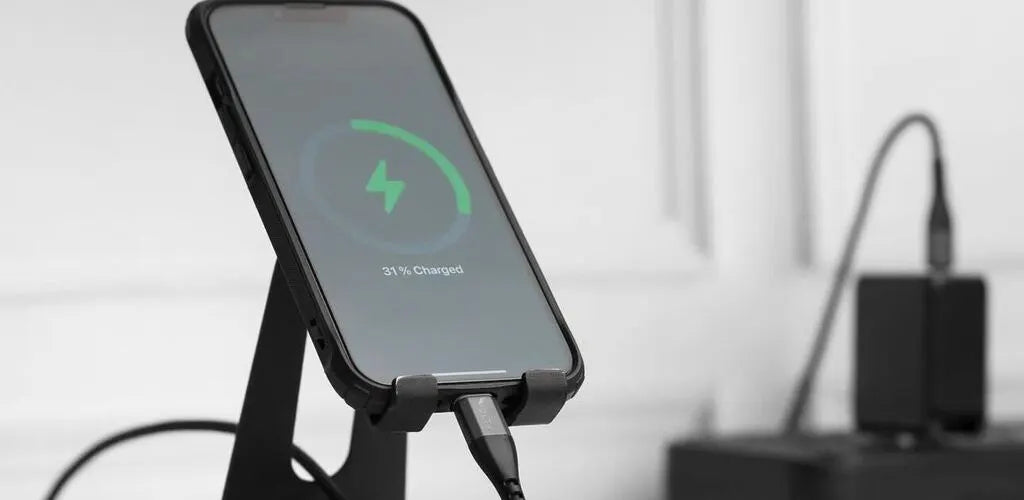



Leave a comment
This site is protected by hCaptcha and the hCaptcha Privacy Policy and Terms of Service apply.