USB cables have come a long way, connecting us in more ways than one. But with evolution comes complexity. Multiple types, versions, and applications can leave you puzzled. This guide simplifies the world of USB cables, making it easy to identify, choose, and use the right one for your needs.
How To Identify USB Cables
USB cables can be identified based on their classifications: physical shape, connector gender, data transfer speed, power delivery and version.
Classification by Physical Shape

USB cables come in various shapes and sizes, each designed for specific uses. Here are the main types of USB cables classified by their physical shape:
Type-A: Rectangular shape with a flat, wide connector. Typically used on computers, laptops, and wall chargers as the upstream connection. It is often used as the default connector for devices like flash drives and keyboards.
Type-B: Square shape with a slightly curved connector, commonly used on devices like printers, scanners, and external hard drives as the downstream connection, less common on consumer devices, but still used in industrial and commercial applications.
Type-C (USB-C): Oval shape with a reversible connector (can be inserted either way), Designed for faster speeds and power delivery, used on newer devices like laptops, smartphones, and tablets as a multi-purpose port.
Micro-USB: Small, trapezoidal shape with a compact connector, commonly used on smartphones, tablets, and other mobile devices as the downstream connection, replaced by USB-C in newer devices, but still widely used.
Mini-USB: Small, rectangular shape with a compact connector, Older version of Micro-USB, used on devices like cameras, GPS devices, and older smartphones, less common today, but still found on some legacy devices.

Volta MAX Cable (Nylon Braided)
$47.00 $0.00
✅ Easy Magnetic Connection ✅ Snap to Charge Your Phone, Laptop, and More ✅ Charges ALL Apple Lightning, USB-C & Micro USB Devices ✅ Supports ...
Classification by Connector Gender
USB cables also differ by their connector gender, which determines how they connect to devices.

Male (Plug): A USB connector with pins (prongs) that insert into a receptacle, Typically found on cables, adapters, and devices like flash drives and keyboards, Designed to be inserted into a female receptacle.
Female (Receptacle): A USB connector with holes (sockets) that accept a male plug, Commonly found on devices like computers, laptops, and wall chargers, Designed to receive a male plug.
Classification by Data Transfer Speed
USB cables vary in their data transfer speeds, which determine how quickly data can be transferred between devices.
Low Speed (1.5 Mbps): Used for low-bandwidth devices like keyboards, mice, and joysticks, suitable for simple tasks like transferring text or commands.
Full Speed (12 Mbps): Used for devices like printers, scanners, and external hard drives, suitable for transferring small files and data.
High Speed (480 Mbps): Used for devices like webcams, speakers, and high-resolution displays, suitable for transferring larger files, audio, and video data.
SuperSpeed (5 Gbps): Used for devices like external SSDs, high-resolution displays, and high-speed storage, suitable for transferring large files, videos, and high-bandwidth data.
SuperSpeed+ (10 Gbps): Used for devices like high-speed storage, high-resolution displays, and advanced peripherals, Suitable for transferring extremely large files, high-definition videos, and high-bandwidth data.
Thunderbolt 3 (40 Gbps): Used for devices like high-speed storage, high-resolution displays, and advanced peripherals, Suitable for transferring extremely large files, high-definition videos, and high-bandwidth data, as well as power delivery.
Classification by Power Delivery
USB cables also vary in their power delivery capabilities, which determine how quickly they can charge devices.
Standard (2.5W): Delivers a maximum of 2.5W (5V, 0.5A), suitable for charging small devices like smartphones, cameras, and headphones. Typical charging time: several hours.
Fast Charging (7.5W - 18W): Delivers up to 18W (9V, 2A) or 15W (5V, 3A), suitable for quickly charging larger devices like tablets, laptops, and smartphones. Typical charging time: 30 minutes to 1 hour.
Power Delivery (PD) (up to 100W): Delivers up to 100W (20V, 5A), suitable for charging larger devices like laptops, tablets, and high-power devices. Typical charging time: 15-30 minutes.
Classification by Version
USB cables have evolved over the years, with new versions offering improved speeds, power delivery, and features.
USB 1.0 (1996): Initial version, with data transfer speeds up to 1.5 Mbps, used for low-bandwidth devices like keyboards and mice.
USB 1.1 (1998): Improved version, with data transfer speeds up to 12 Mbps, used for devices like printers and scanners.
USB 2.0 (2000): Major update, with data transfer speeds up to 480 Mbps, used for devices like external hard drives and webcams.
USB 3.0 (2008): Significant improvement, with data transfer speeds up to 5 Gbps, used for devices like external SSDs and high-resolution displays.
USB 3.1 (2013): Further improvement, with data transfer speeds up to 10 Gbps, used for devices like high-speed storage and high-resolution displays.
USB 3.2 (2017): Latest version, with data transfer speeds up to 20 Gbps, used for devices like high-speed storage, high-resolution displays, and advanced peripherals.
USB 4 (2019): Newest version, with data transfer speeds up to 40 Gbps, used for devices like high-speed storage, high-resolution displays, and advanced peripherals, with added features like display port and power delivery.
Applications and Uses
USB cables have become an essential part of our daily lives, used in various applications and devices. Here are some of the most common uses of USB cables:
Data Transfer: transfer files between devices like computers, laptops, and mobile phones. Connect external hard drives, SSDs, and USB drives for data storage.
Charging: charge smartphones, tablets, and laptops. Power banks and portable chargers use USB cables for charging.

Connectivity: connect peripherals like keyboards, mice, and printers, link devices like cameras, scanners, and game controllers.
Audio/Video Transfer: connect speakers, headphones, and audio interfaces. Transfer video files from cameras and smartphones.
Power Delivery: charge larger devices like laptops and monitors. Power delivery devices like USB-C power banks and wall chargers.
Gaming: connect gaming controllers and accessories. Use high-speed USB cables for fast data transfer.

Virtual Reality (VR) and Augmented Reality (AR): connect VR/AR headsets and controllers. Transfer data and power devices with high-speed USB cables.
Medical Devices: connect medical devices like ultrasound machines and patient monitors. Transfer medical data and images.
Industrial Applications: Use USB cables in industrial settings for data transfer and power delivery. Connect devices like sensors, actuators, and control systems.
What to Look Out for When Buying a USB Cable
With so many USB cables available, it's essential to know what to look for to ensure you get the right one for your needs. Here are some key factors to consider:
Type and Version: Ensure the cable is the correct type (A, B, C, etc.) and version (USB 2.0, USB 3.0, etc.) for your device.
Length and Material: choose the appropriate length and material (copper, aluminum, or fiber optic) for your needs.
Speed and Bandwidth: ensure the cable supports the desired speed and bandwidth (e.g., USB 3.2 Gen 2 for high-speed data transfer).
Power Delivery: Check if the cable supports power delivery (PD) and the maximum power output (e.g., 18W, 60W, etc.)
Certification and Compliance: look for cables certified by organizations like USB-IF (USB Implementers Forum) or UL (Underwriters Laboratories).
Shielding and Insulation: ensure the cable has proper shielding and insulation to prevent electromagnetic interference (EMI) and data corruption.
Connectors and Durability: check the quality and durability of the connectors and the cable itself.
Compatibility: ensure the cable is compatible with your device and operating system.
Warranty and Support: check the manufacturer's warranty and support options.
Price and Value: balance the price with the quality and features you need.
Or you can get a cable that saves you from the worry of knowing what the different cables are, also eliminate the worry about quality with "The Volta Max Cable"
Conclusion
USB cables have come a long way since their introduction, evolving to meet the demands of faster data transfer, higher power delivery, and diverse device connections. Understanding the different types, versions, and applications of USB cables can help you make informed decisions when purchasing or using them. Stay ahead of the curve with the latest USB technology and enjoy seamless interactions between your devices!
FAQs
What is the difference between USB-A, USB-B, and USB-C?
USB-A is the traditional rectangular connector, USB-B is the square connector, and USB-C is the reversible oval connector.
What is the fastest USB version?
USB 3.2 Gen 2 is the fastest version, with speeds up to 20 Gbps.
Can I use a USB cable with a higher version than my device supports?
Yes, but the speed will be limited to the device's capability.
What is USB Power Delivery (PD)?
USB PD allows for higher power delivery, up to 100W, for faster charging.
Can I use a USB cable for both data transfer and charging?
Yes, most USB cables support both data transfer and charging. Like the Volta Max cable.
How long can a USB cable be?
Up to 3 meters (10 feet) for USB 2.0 and 1 meter (3 feet) for USB 3.0.
What is the difference between a USB cable and a USB-C cable?
USB-C cables support higher speeds, power delivery, and multi-purpose use.
Can I use a USB cable with a different connector type?
Yes, with adapters or converters, like USB-A to USB-C.
How do I know if a USB cable is certified?
Look for certifications like USB-IF or UL logos.



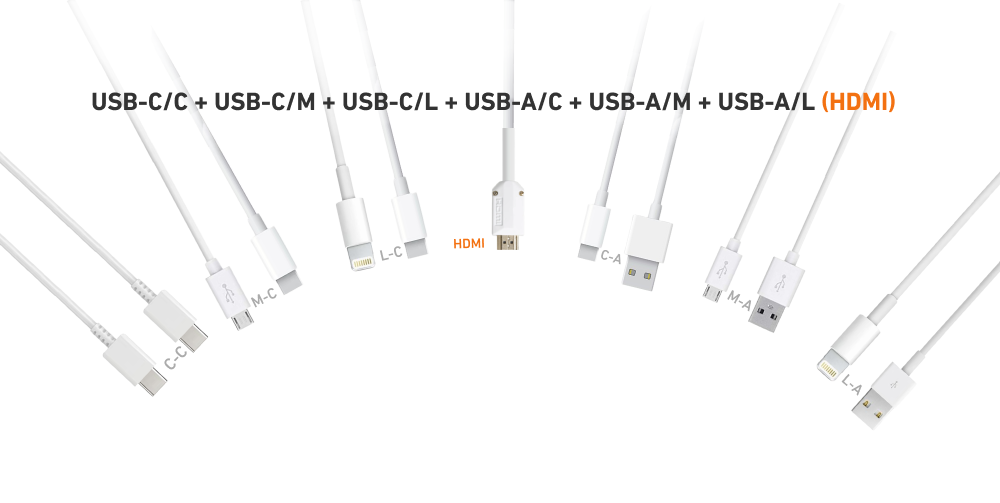


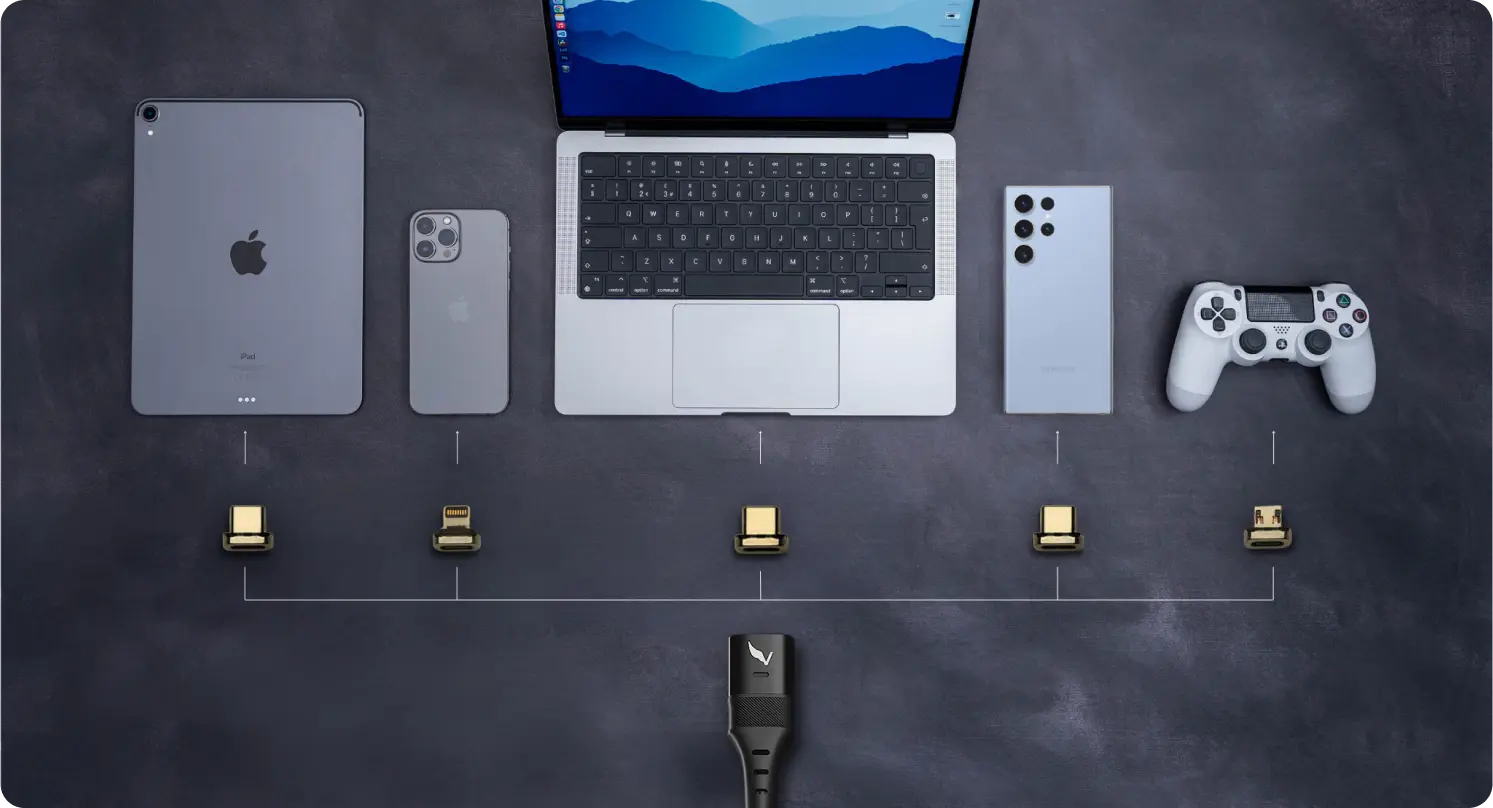

4 comments
Volta Charger
Hi Bob, thank you for such a sharp observation!
You’re absolutely right about the internal geometry. We chose a streamlined visual for that graphic to prioritize quick, at-a-glance identification. However, as you noted, the physical reality of the Standard-A female socket includes those specific asymmetrical gaps and the off-center ‘tongue’ required for polarization.
We love having readers who dive into the technical nuances with us. Since we aimed for this to be the most comprehensive guide available, your feedback is invaluable.
We’ll look into updating the graphic to better reflect the true mechanical design you described. It’s those small details that ensure the perfect fit and durability we strive for at Volta. Thanks for helping us improve!
Bob Blair
The “Plug (Male) / Receptacle (Female)” diagram in not accurate in that it shows one simply upside-down as the other. Perhaps the easiest way to accurately show both types would be to photogragh the ends of a USB extension cable. The female socket has gaps on both the upper and lower faces of the block, one is quite small, the other fits the block. I would not bother with such a nitpicky correction except that the article is extraordinarily detailed! Thanks.
Volta Charger
Hi Eric,
Thanks for raising that! You’re right, most cables don’t give away their full capabilities just by looking at them. That’s why we stressed factors like version, speed, and power delivery in the guide. Unfortunately, unless the manufacturer prints specs clearly, you often have to rely on testing or trusted brands.
One of the reasons we built the Volta Max Cable was to solve this exact frustration by making sure a single cable covers every major standard without the guesswork.
Eric Trattner
Nice classification of the cables.
One issue though: when looking at a cable, there seems to be no way to say (except for the connector type) which cable has what capabilities …
Leave a comment
This site is protected by hCaptcha and the hCaptcha Privacy Policy and Terms of Service apply.