11 Tips to Improve Your Phone’s Battery Life
These days, mobile devices are fitted with the craziest hardware, OS, and applications that even the mind finds it difficult to comprehend. However, for you to enjoy every functionality that comes with your smartphone, you need power. The battery on the latest smartphone is supposed to give you more on-screen time, but this has not always been the case. Processors now handle more tasks, and screens are larger than they used to be. Although chip-makers and some software developers claim to optimize their products to help extend your battery life, you still use your phone more than you used to, and your battery drains at a faster rate.
It looks like there is nothing you can do that would make your battery last longer, but here are 11 quick tips to improve your battery life and ultimately your battery lifespan.
First, you should know the difference between battery life and battery lifespan. Your phone’s battery life is the number of hours or days it lasts on a single charge while the battery lifespan is the number of months or years before the battery will need to be replaced.
11. Know why your Battery drains so fast.
This has to be the most important point in all the fifteen tips you will learn today. Just like every problem, you need to know the cause before you can find a solution for it. But what if your smartphone does your battery doesn't drain fast but charges slowly? You can read here for reasons why that happens.
NOTE: Not to bore you with technical jargon, your battery degrades after every charge cycle. One charge cycle is a complete discharge and charge, from 0% to 100% of your battery. Also, charging from 10% to 60% is half a charge cycle, a fraction of a complete charge cycle. According to battery manufacturers, after about 400 charge cycles, your phone’s battery capacity is supposed to reduce by 20%
To find out why your phone keeps losing power, go to Settings>Battery. You’ll have a list of apps that are consuming your battery power abnormally, as well as the ones draining power in the background. Next, tap the three dots at the top right corner of your screen to view your detailed Battery Usage. It would present you with a graph on how you’ve depleted your battery and how much time you have left based on your current usage pattern.
10. Disable Apps running in the background.
You do not need every app on your phone to run for as long as your device is powered on. However, most apps are active even after you quit them. In your “Battery Settings” section, check for apps that are consuming an abnormal amount of power. You can either restrict their permissions, disable such apps, or delete them permanently. You can also opt to force-close any app taking too much power. You should, however, note that force-closing an app that you will launch a few minutes later will do more harm than good. It takes more power to relaunch an app than it saves when you stop it from running in the background.

Side tip: app updates, in-app advertisements, and heavy data-usage apps also drain power from your phone.
9. Take it easy on the screen’s brightness.
Smartphone displays have improved over time such that even in direct sunlight, you can use your phone without any hassle. All of this is thanks to its brightness level. As mentioned earlier, this comes in handy mostly when you are in direct sunlight. Every other time, a high-level of screen brightness is going to be a disturbance to your eyes, and a nuisance to your battery. Most times, your phone mistakes being indoors in a well-lit room as being under the sun, and so it increases your screen brightness and doesn’t allow you to reduce it.
To adjust your screen brightness, go to your Display Settings, remove your screen brightness from automatic, and turn down the screen brightness. In situations where you need a brighter display, you can drag down the top of your screen and adjust it manually.

8. Cut back on Screen Timeout.
When your screen is on without you using it, after a while, it would turn off on its own, this is screen timeout. The duration your screen takes to go off on its own determines the amount of power that function would consume. Therefore, reducing your phone’s screen timeout from 1 or 2 minutes to 15 or 30 seconds can help you save more battery power. Go to your Display Settings, under Advanced, adjust your Sleep options to the time most suitable for you.
Note: While choosing a period for your screen timeout, consider when you will have tasks such as reading and you’ll need more on-screen time.
7. Go for a Dark Theme
This particular tip does not work with every smartphone. Some iPhones and other smartphones using LCD screens display black by blocking the backlight with a pixel. However, on smartphones using the OLED screen, rather than blocking with a pixel, the pixel displaying black is not turned on. This way, there is a sharp contrast between black and other colors. In essence, if you use a smartphone with an OLED or AMOLED screen, using a black dark theme can help you save more power. However, for screens that are not OLED, using a dark theme won’t make any difference to your battery consumption.

Note: Some apps offer dark themes/night mode for users, but not all help you save more power.
6. Control all radio communications
NFC, GPS, and Bluetooth are some of the radio communications you use on your device. You should turn them off if you’re not using them. As much as these radios don’t use a lot of energy when they are in standby mode, a weak WiFi or cellular signal will cause your phone to consume more power. Cellular data and WiFi can be accessed by your phone when it sends and receives information. If the signal it receives isn’t strong enough, your phone has to boost its signal to be able to access the signal from the cell tower or WiFi router. This makes it use more energy. Depending on which has the strongest signal, use either your cellular data or WiFi.

When you find yourself in a location without cell service and WiFi, switch to airplane mode. Your phone will always search for cell and WiFi signals and it will only drain your battery.
5. Disallow Google Assistant from running in the background
It is fun and smooth to have Google Assistant ready to come to the rescue when you need it, but it also consumes a lot of power on your phone. It is always listening for your wake command, it connects to your GPS to give you personalized and contextual results. The best thing you can do is to turn it off when you are not using it to save your phone’s battery.
4. Choose wisely between Push or Fetch Notifications
Push notification is when your phone is on the lookout for a new message, email, comment, etc, and pushes it to you immediately. Fetch, however, means your device checks for new emails, messages, etc, at an interval. Generally, the energy-efficient option is to let your phone manually fetch your new messages. In the long run, however, what would most matter is the volume of your messages and emails, and your pattern of manually checking for new emails.
3. Charge to 50% for long-term phone storage
If you will be keeping your phone away for a long time, consider charging it to 50% instead of 100% before stowing it away. It is safer for your battery to be at 50% so that as it degrades and discharges, you can top it back to 50% every few months. This helps you reduce your charge cycles.
Note: do not let your battery get to 0% before storing it or topping it up.
2. Avoid extreme temperatures
Neither very hot or cold temperatures are good for your battery lifespan. Most times, you forget your phone in your car’s dashboard, or on the table on a sunny day. At times, for reasons best known to you, you want to cool your phone, and you leave it in the refrigerator. These actions cause a strain on your battery and kill it slowly.
1. Do not use one complete cycle of your battery
Before Li-ion batteries were used in smartphones, the older rechargeable batteries had a “memory”. These batteries always reduce their usefulness when you fail to fully charge them and drain to zero percent. Back then, it was recommended to always drain your battery completely and recharge fully.
However, the batteries that now come in phones are at their best if you keep them between 20% to 90%. The recommended option is to stay at 50%. What this means is that you should encourage quick top-up rather than long-hour charging.
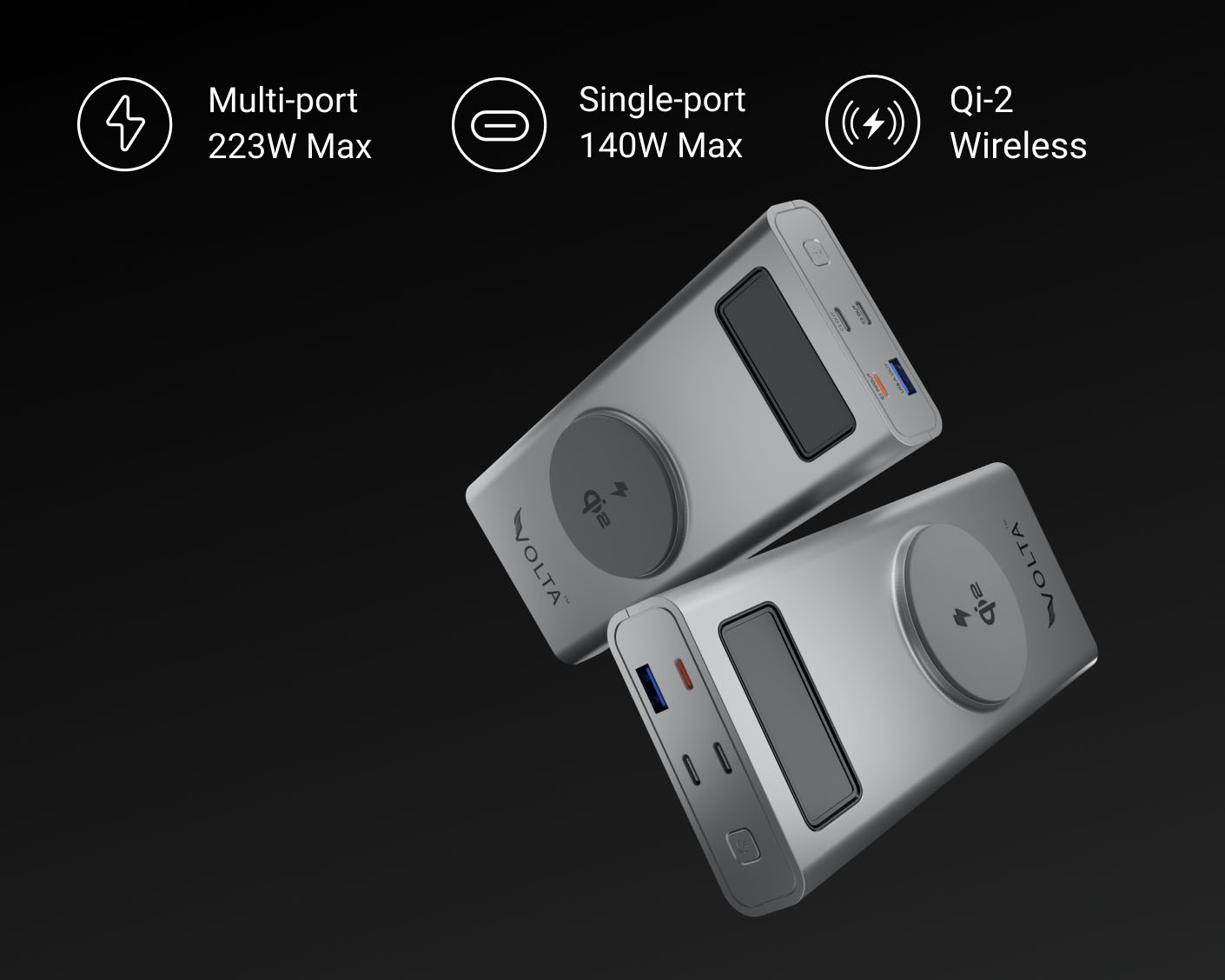
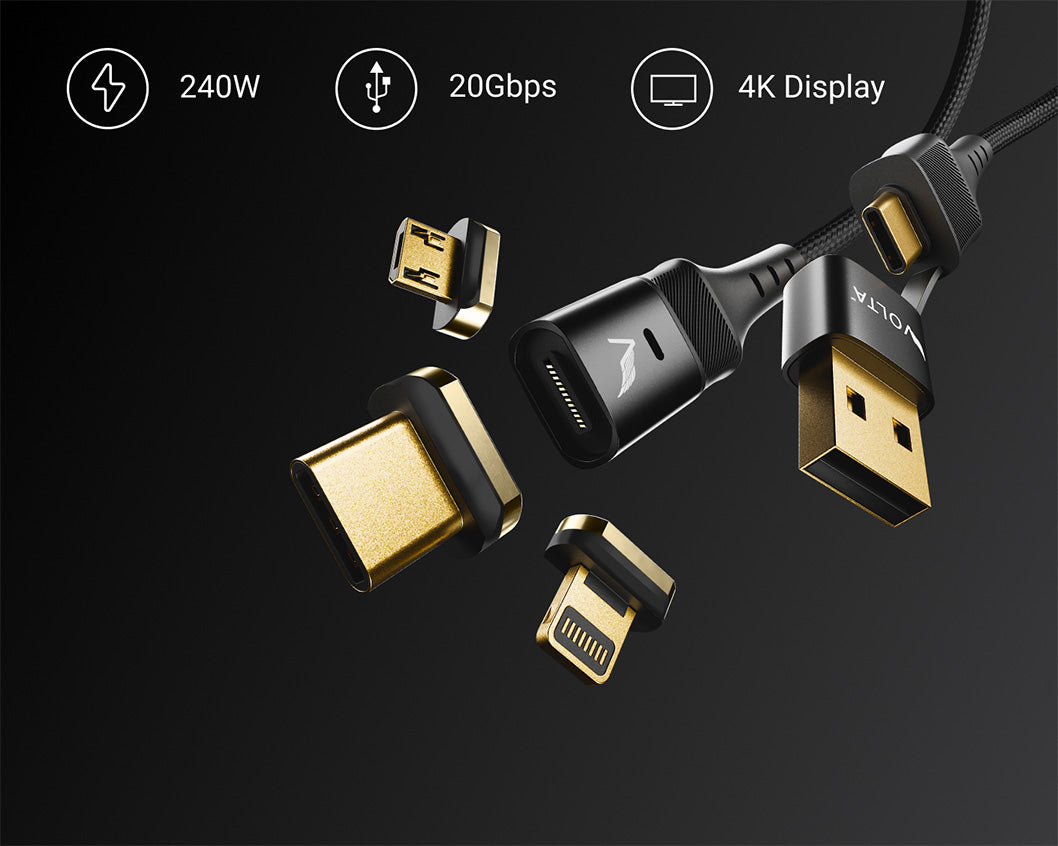







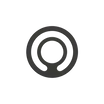

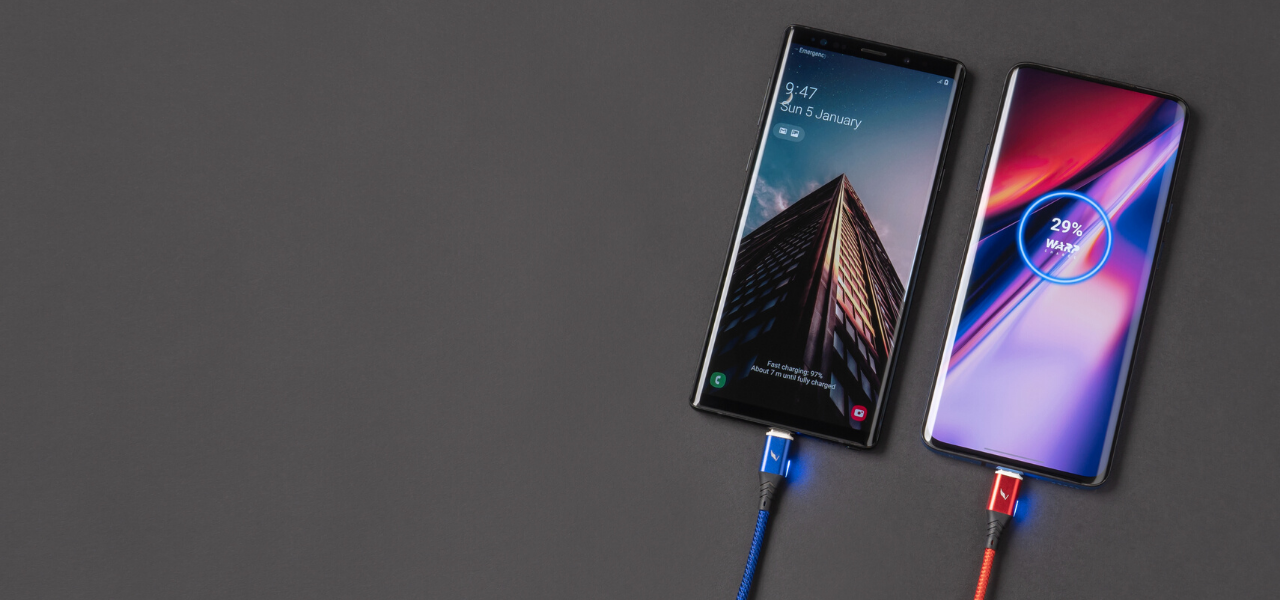
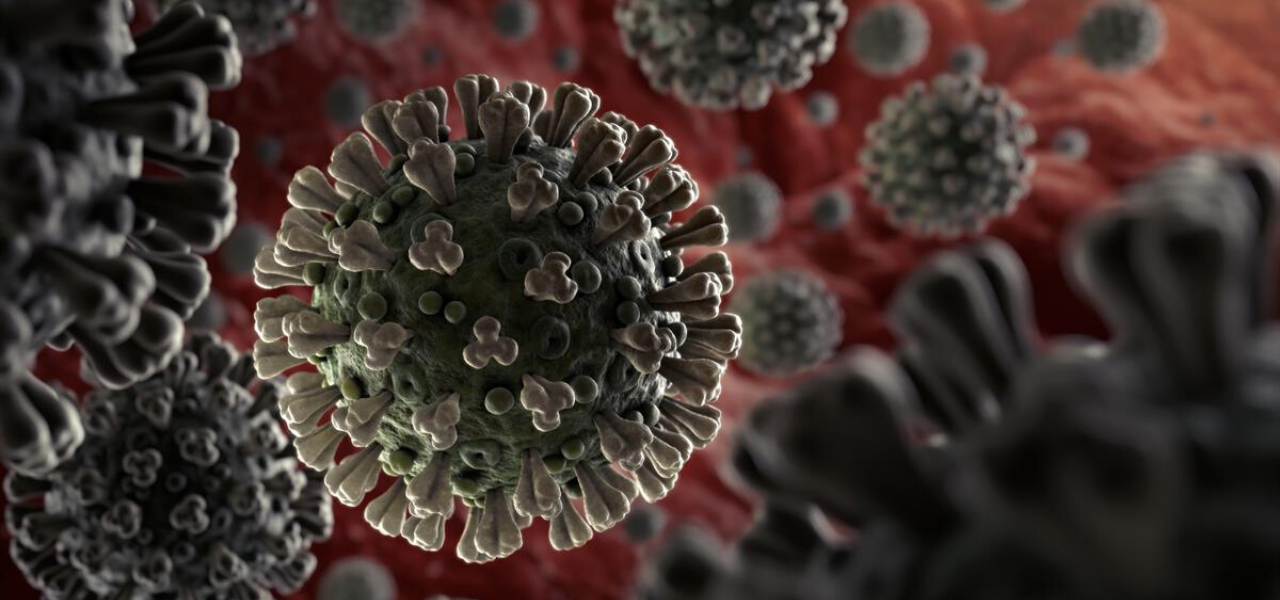
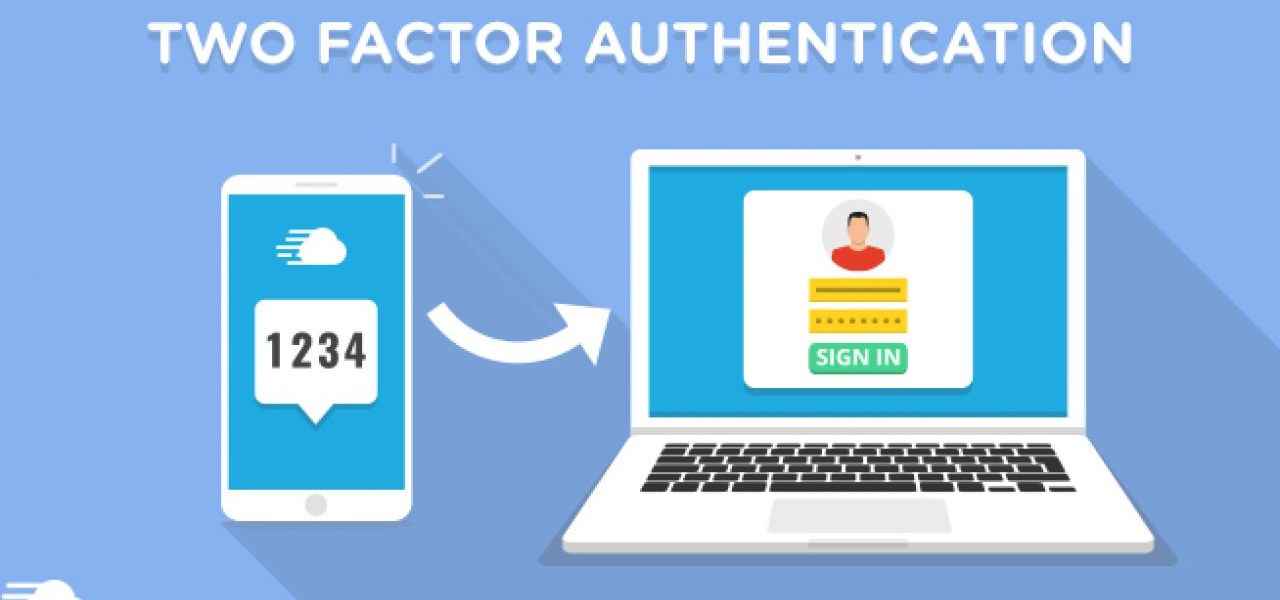
Leave a comment
This site is protected by hCaptcha and the hCaptcha Privacy Policy and Terms of Service apply.